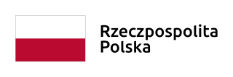Logging in to USOS for the first time
1. Go to: https://usosweb.upjp2.edu.pl
2. Click on "log in" in the top right corner.
3. You will be redirected to the CAS (Central Authentication System), where you need to reset password. Please click on "Reset password".
4. Select "Student and PhD student"
5. Choose password reset method and type your e-mail address (the same e-mail address you provided during recruitment).
6. Message with a reset link will be sent to the designated email.
ATTENTION: Once a new password has been set, an ID will be shown, please pay attention to it and remember, together with the password it is essential for logging in.
How to log in to USOS?
1. Go to: https://usosweb.upjp2.edu.pl
2. Click on "log in" in the top right corner.
3. You will be redirected to the CAS, where you will be asked to enter the login (ID) and password for your domain account (for students, the login is the album number) and click Sign in.
If the following page appears, select USOSweb.
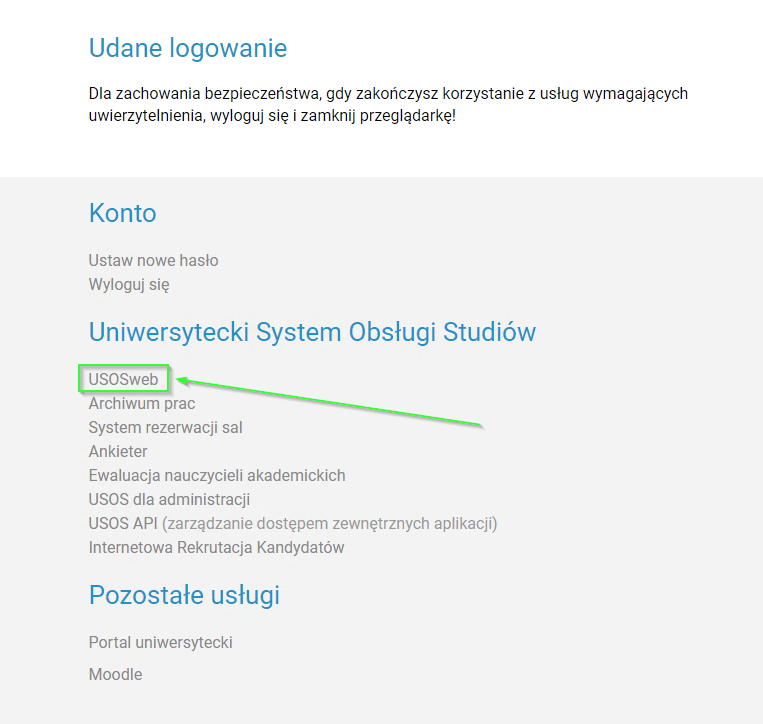
5. Once logged in, you are redirected back to the USOSweb page. A successful login is represented by the display of the logged-in person's name in the top right-hand corner of the page.